How To Import Counterpoint Scores In Harmonia
Among Harmonia’s latest features included in the fall release are new analytical tools and generators for two-voice counterpoint. For a quick overview of these features, read here. Teachers can also import their own counterpoint examples, but some care must be given to notational details.
Create a Harmonia counterpoint score and exercise
To create a Harmonia counterpoint example, first notate a good counterpoint model in a preferred notation software. (Even if the plan is to create a counterpoint composition assignment, Harmonia still needs a complete model; the counterpoint voice will be hidden from students during the assessment creation process.) Each voice should be notated on a separate staff and the cantus firmus or fixed voice must be labeled. Harmonia recognizes the following cantus labels, which are not case sensitive:
- Cantus firmus
- Cantus
- Cf
- C.f.
- Cf.
- C
The label must be attached to the staff of the cantus firmus voice as the instrument name in order for Harmonia to recognize it as such. The model counterpoint voice need not be labeled.
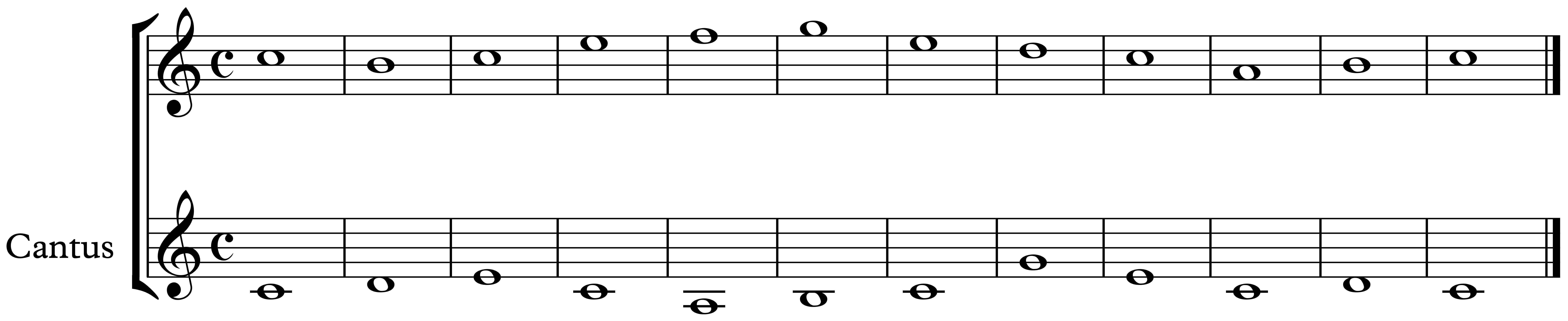
Only notate one counterpoint model per file and save it in MusicXML format. Make sure to specify a mode or key along with the key signature. Then open Harmonia and sign in with an instructor account. Select “Import MusicXml…” from the File menu and follow the directions in the popup box.
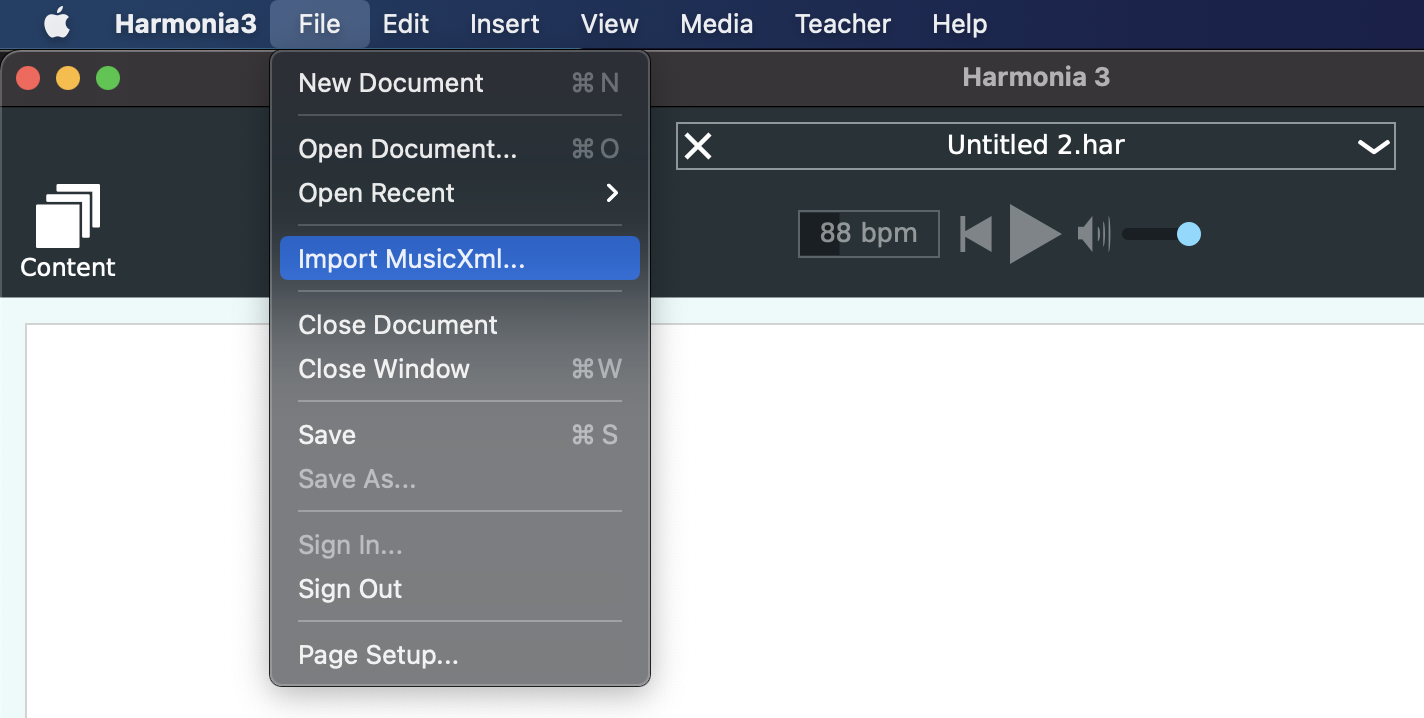
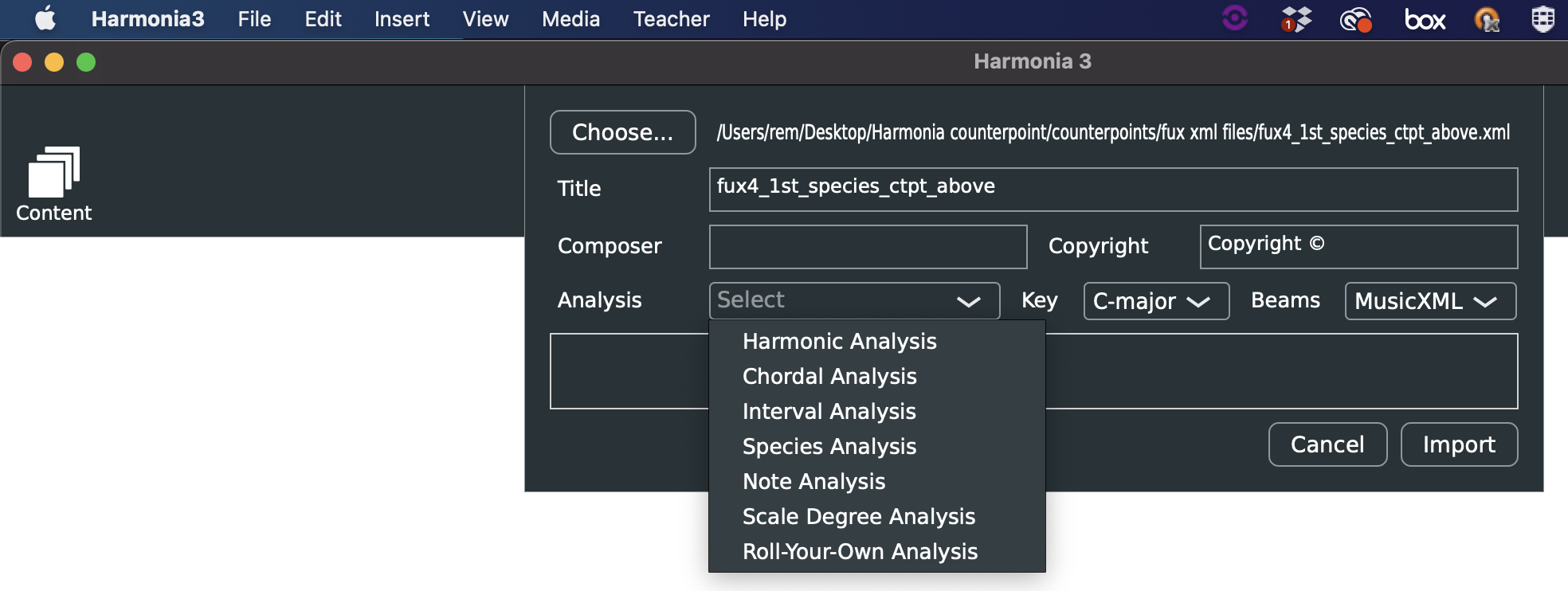
Click on “Choose” to locate and select the MusicXml file, give it a new title if desired, check the auto-analyzed key, and select “Species Analysis” from the Analysis pulldown menu. Then click the Import button.
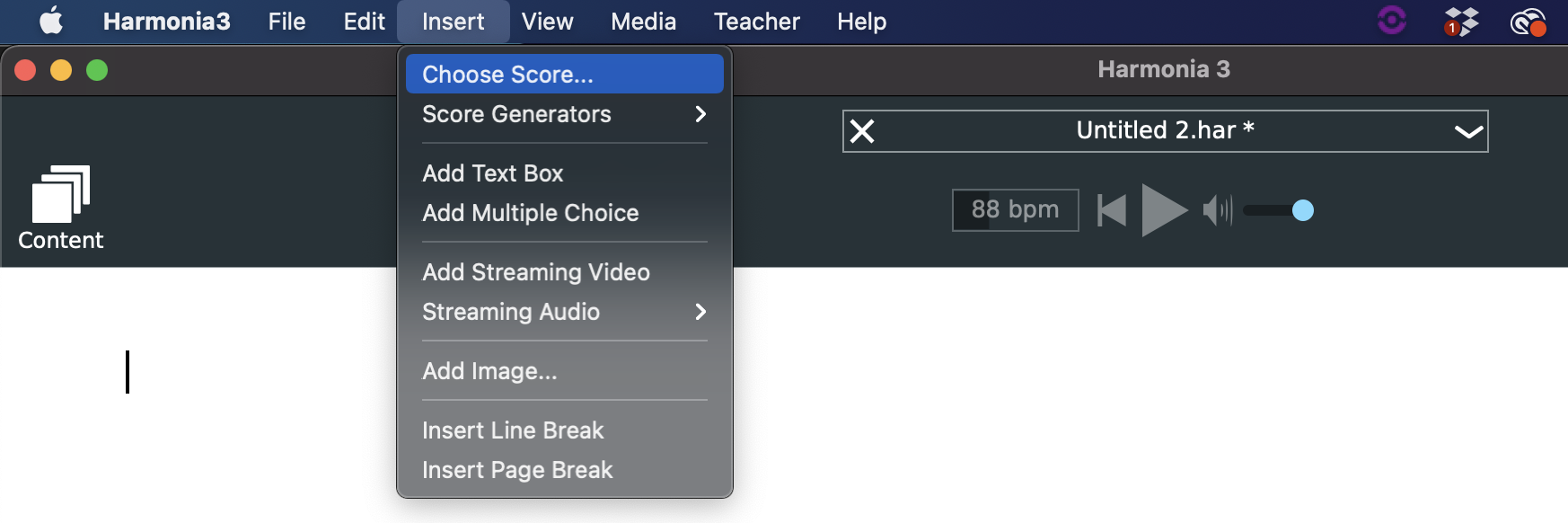
Once imported, go to the Insert menu and “Choose Score…” Select “Imported” from the pulldown menu at the top of the popup window and scroll down to find the imported score. Select and insert the score.
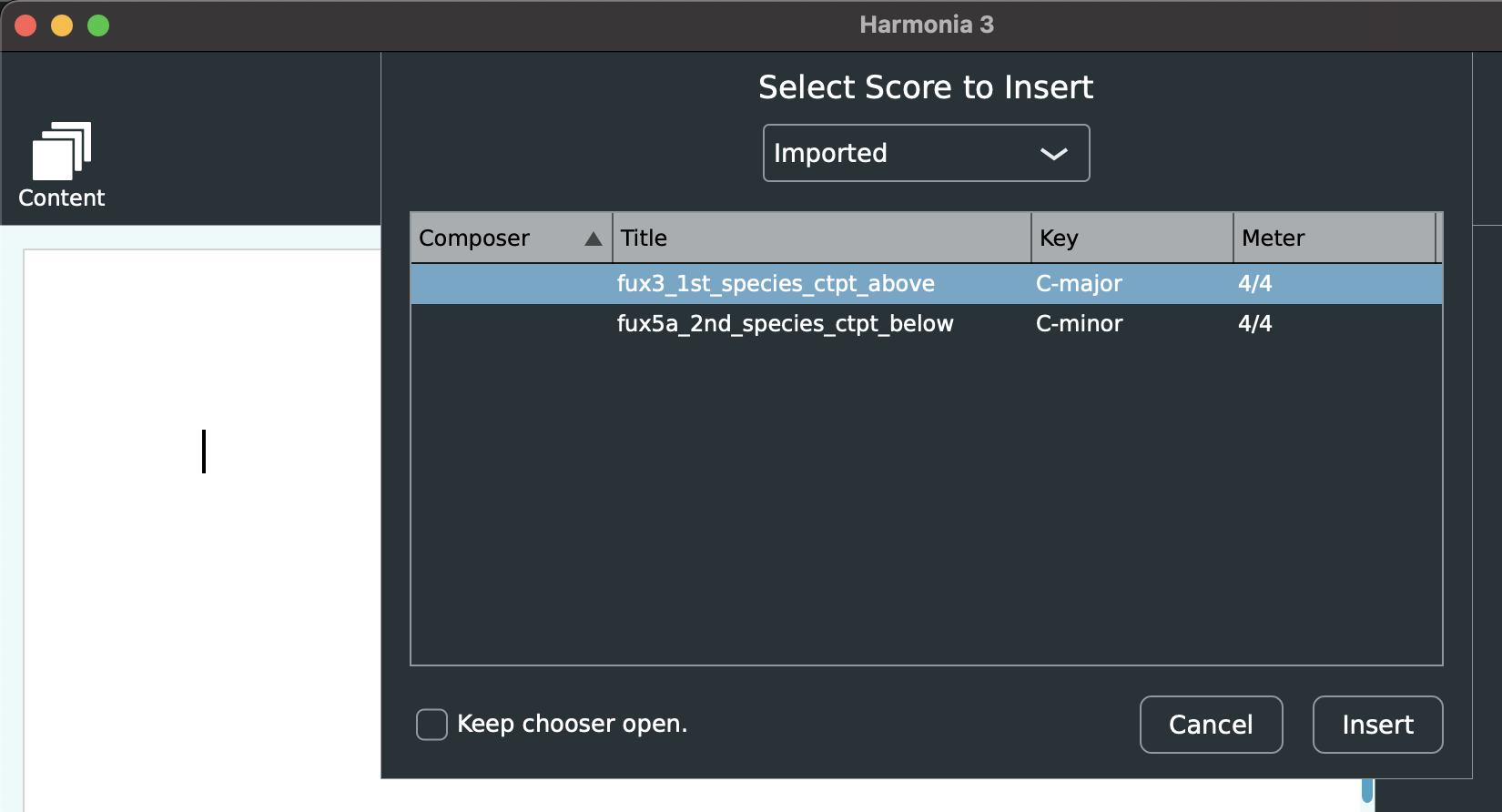
Once the score is added to a page, instructors can listen to it, edit the score if desired, and make adjustments to the analysis settings if necessary. For example, note the parallel fifths between sonorities 16-17 below and the illegal use of neighbor motion in sonority 18, the latter of which may be allowed by adjusting Harmonia’s analysis settings.
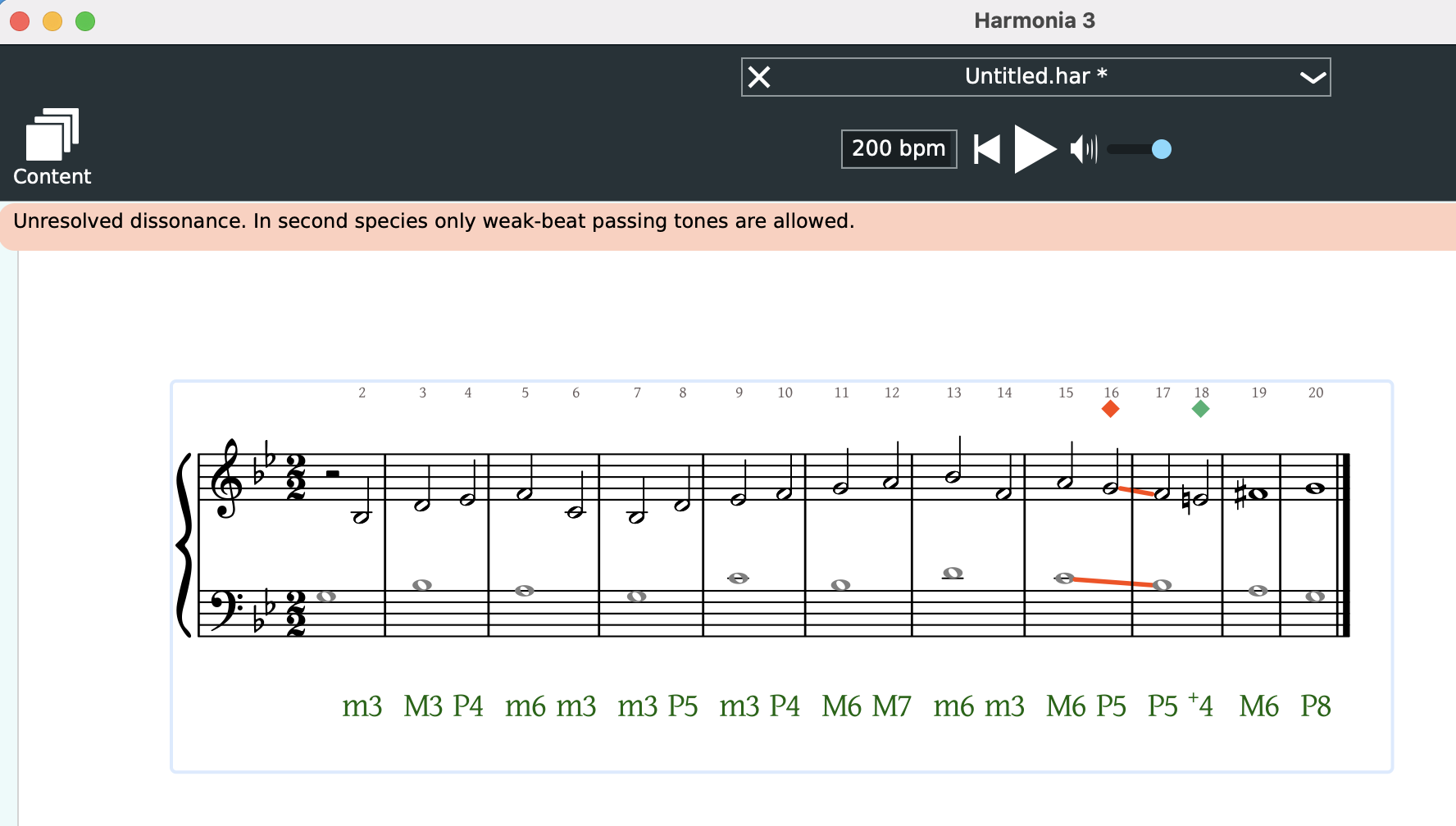
Read more about how to adjust species counterpoint analysis settings here. Tune in next week to learn how to convert these scores to exercises that may be automatically graded by Harmonia, using the assessment settings in the Control Panel.
